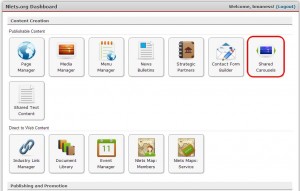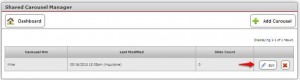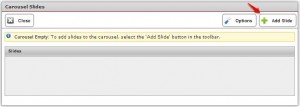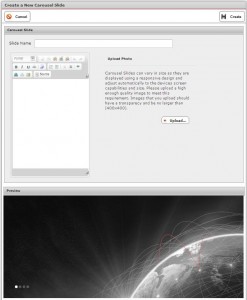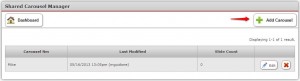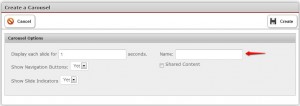The Nlets website has the Shared Carousel function. It can be accessed on the dashboard by clicking “Shared Carousels.” (See below):
You are presented with the Shared Carousel module (see example below).
How to Add Images to an Existing Carousel
From the Dashboard, click “Carousel Manager.” You will land on the following screen:
Next, Click “Edit.” You will land on the “Carousel Slides” screen.
Click “+ Add Slide.” You will land upon the following module:
Enter the Slide Name in the cell provided. Next, enter a description in the text box. Finally, upload an image. (Tip: make sure the photo meets the requirements spelled out on the above module). The last step is to click “Create.”
How to Add a Carousel
Click the “+ Add Carousel” button.
You will land upon the following module.
Enter a name for the Carousel and click “Create”.