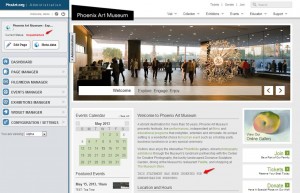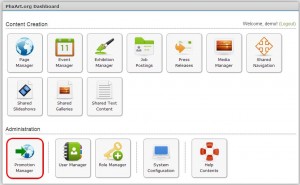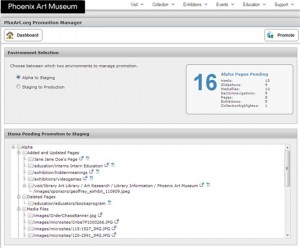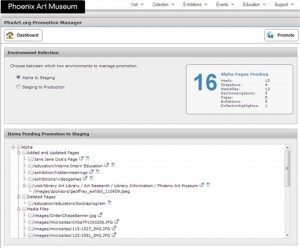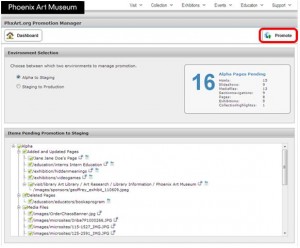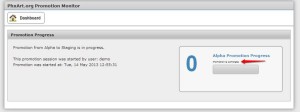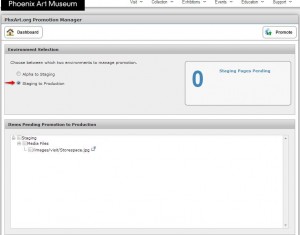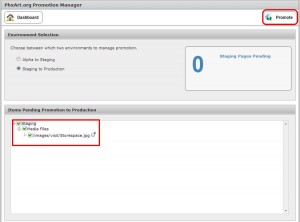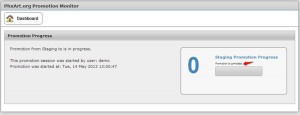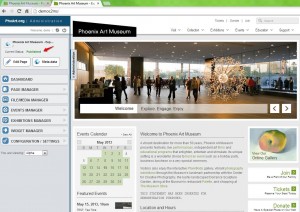The purpose of promotion manager is to “promote” all edits to the publicly-accessed version of your company’s website. There are three different environments or levels:
- Alpha – this is the “rough draft” of the website. The changes within your content have not been finalized yet; they are not ready to be released on the front end, or the public part of your website.
- Staging – During staging, the content is being further refined, but still is not ready for view by the public on the front end.
- Production – When the content has been edited, proofread and reviewed by the proper management in your company, it is ready for promotion to Production.
The following module (used for demonstration purposes) is in Alpha format. The statement “THIS STATEMENT HAS BEEN INSERTED FOR DEMONSTRATION PURPOSES” has been added to the Home Page. As you can see, since this page was still in the Alpha environment, the Current Status is “Unpublished.” (see below).
The Promotion Manager module can be accessed by clicking “Promotion Manager” on the Dashboard.
You will land upon the following module.
How to Promote Content from Alpha to Staging
The Environment Selection box allows you to switch between environments by using the radio buttons.
Within this section is a box that contains the Alpha Pages Pending. The number “16” represents a breakdown of the various types of content that is sitting in Alpha waiting to be promoted to Staging.
The box entitled “Items Pending Promotion to Staging” is where you would select the new content that you want to be advanced to Staging.
To select all content, click the box next to the “Alpha”. On the following module, you will see what happens when you have selected the content.
A green checkmark appears in the boxes on the above list.
To promote the check-marked content to staging, click the “Promote” button (outlined in red on above screenshot). The following module will be presented. The “0” means that there is no content in Alpha; the message should say “Promotion is Complete.” (See red arrow.)
How to Promote Content from Staging to Production
To access the following module, go to the Dashboard, “Promotion Manager.”
As you will see, the Environment Selection box has radio buttons for “Alpha to Staging” and “Staging to Production.” Click on “Staging to Production.”
In the “Items Pending Promotion to Production,” click staging. Check marks will be inserted for all three check boxes (See example below).
Next, click the “Promote” button
The following module will be presented. The statement “Promotion is Complete” shows in this module to confirm the promotion of staging content to production.
To check to see if your changes have been made on the Front end, or Production environment, click the Dashboard button. Click on the Phoenix Art Museum logo (Please note that your own company’s logo will appear on your website). This will take you to the home page of the front-end of the website.
Please note that the Current Status now reads “Published” on the Administration module.