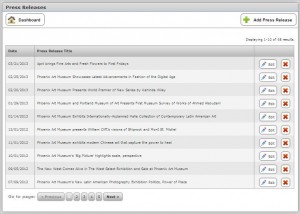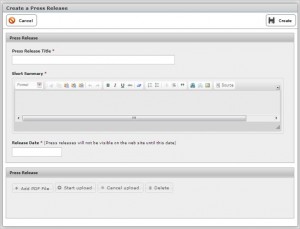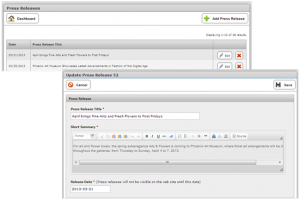The press release module allows you to manage your corporate message with timed press releases that can be scheduled for inclusion on the site at a specific time. Press releases are automatically added to the press release display widget which automatically categorizes them for display in either chronological order or by content category.
To access Press Releases, click on “Press Releases” on the Dashboard (outlined in red in this example).
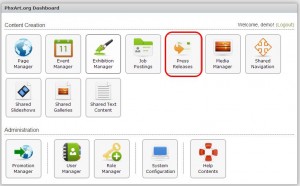
This will open the “Press Release” Module (See the following example):
- On the “Press Release” Module (see previous example), click “Add Press Release” button.
- You will be presented with the following screen.
- Press Release Title – Enter the title
- Short Summary – Enter a brief summary describing the subject of the press release.
- Release Date – Click on the “Release Date” cell. A calendar pop-up will become available. Select date.
- To add the file, click “Add PDF File” button, select the file, then the “Start Upload” Button. (Tip: If you change your mind, this is the time to click “Cancel upload.”
- Click “Create” button.
How to Edit a Press Release
- Click “Edit” for the press release you need to change.
- The “Update Press Release 52” module will open. (Note: Each release will have a different number. The example is Number 52).
- After making necessary changes, click “Save”.
- To delete a press release, click the red “X” next to the file you need to delete.