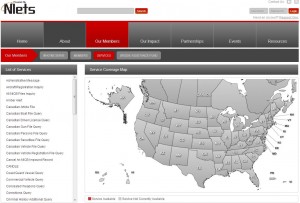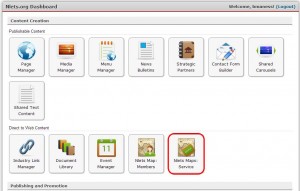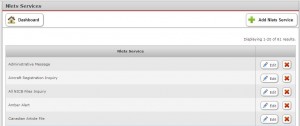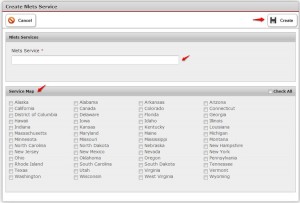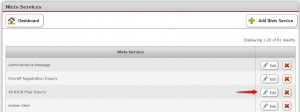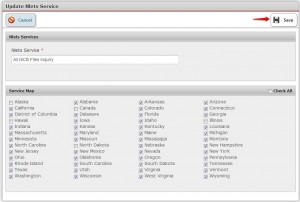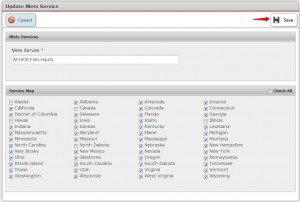The front-end webpage for “Our Members/Services” contains a feature which allows the user to view which services are available for what regions by simply clicking one of the items on the list of services. The “Service Available” results appear on the map as red coloration.
On the Nlets Dashboard, you may access the back-end application by clicking the Nlets Maps: Service button (see below).
You will land upon the Nlets Services module.
To add an Nlets service, click “+ Add Nlets Service” button on the Nlets Service module.
You will land upon the “Create Nlets Service” module. Complete the Nlets Service cell and check the appropriate items on the Service Map listing, then click “Create.”
To edit an existing service, click “Edit” (See below).
The “Update Nlets Service” module will open up. Once you have made your changes, click “Save.”
To delete a service, click “X” on the Nlets Service module.
To cancel and return to the former module, click “x Cancel.”
To return to your Nlets Dashboard, click the “Dashboard” button.