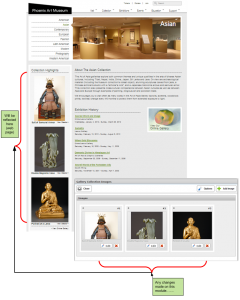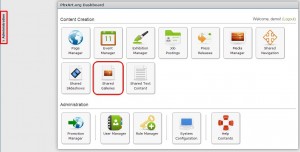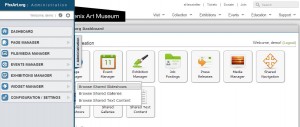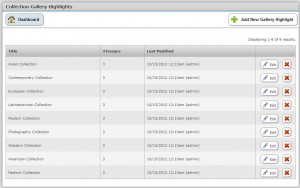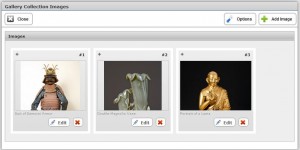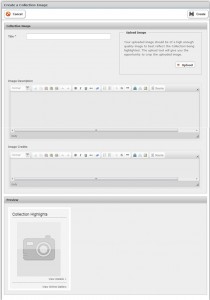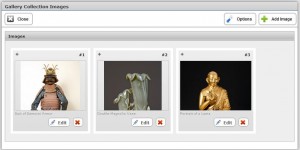The Shared Galleries module allows you to share your photos and images with selected categories. Photos and images are automatically added to the display widget, where they are categorized for display in either chronological order or by content category. These widgets that can be shared on other areas of the website.
In the Phoenix Art CMS, “Shared Galleries” contains the Collection Highlights for each collection category. The relationship between the Gallery Collection Images module and the Asian front end web page are shown below:
There are two ways to access Shared Galleries.
(1) Starting with the Dashboard, click “Shared Galleries.”
(2) You may use the Administration Tab. To do this, click Administration (outlined in red on above screenshot). When the Administration buttons are displayed, mouse-over the “Widget Manager,” and choose “Browse Shared Galleries.”
Either access method will land you upon the Collection Gallery Highlights module.
How to Edit a Collection Gallery Highlight
Using the Asian Collection for demonstration purposes, Click “Edit”.
The following page will open up:
How to Add an Image
On the above module, click “+ Add Image” (see above example). The following module “Create a Collection Image” will open up. Type in the title, upload an image, then click “Create.”
How to Edit an Image
To edit the Suit of Samurai Armor image, (the first image on the module example below) click “Edit” for that image.
You will open up the following page. After making your changes, click “Save.”