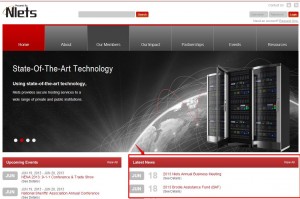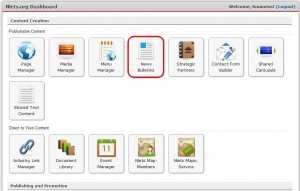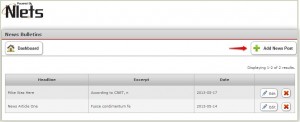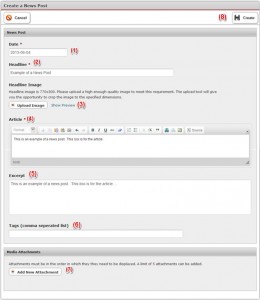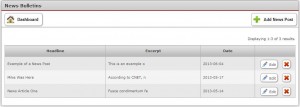News Bulletins are published on the front-end home page (See the following example):
The News Bulletins module will be part of your Nlets dashboard. (See the following example):
How to Add a News Post
Click “News Bulletins” on your Nlets dashboard. You will land on the following screen.
To add a News Post, click “+ Add News Post” button.
When the “Create a News Post” screen opens up (See next page) you will note that the current date is already in the “Date” cell.
- When the “Create a News Post” screen opens up (See next page) you will note that the current date is already in the “Date” cell
- In the “Headline” cell, enter your headline
- Upload an Image – Click this button if an image is required. You are presented with another screen, where you may upload and crop your image. Note that the image can be previewed once it is uploaded. (See where the screen says “Show Preview.”)
- Article – Insert your text. Note: this box automatically converts your text to HTML format.
- Excerpt – This is generated automatically from the first sentence of your article.
- Tags – Type in cell to add these, if desired.
- Add New Attachment – Click button to add, if desired.
- When finished, click “Create.”
See the newly-added “Example of a News Post” entry line below.
How to Edit an Existing Post
Click on “Edit” next to the item you wish to change.
To delete an existing post, click the red “X”.